“iTunes could not connect to the store. An unknown error occurred (-3259). Make sure your network connection is active and try again.”
“Network connection timed out (-3259).”
“iTunes could not connect to the App Store (-3259).”
If you encountered iTunes Error 3259, you are not alone. These error messages usually occur when you restore your iPhone using iTunes. For quick fixes to resolve this issue, find out the various solutions right here.
Every iOS device users complain about different Errors when restoring their iPhone. Unfortunately, Apple can do nothing about the unresponsiveness of the iPhones showing iTunes Error 3259.
No doubt that Apple iTunes music may be reliable and quite convenient. However, you cannot dismiss all the possible errors along with your enjoyment and seamless experience.
So, what is this iTunes Error 3259? This guide will highlight what causes this error and how you can fix it.
iTunes Error 3259
If you have experienced this error, you will know what it is and how it happened. But if you are yet to face such an issue, here is a small brief on it.
When your PC or Mac cannot connect securely to the iTunes store or download server while listening to music or podcasts, iTunes Error 3259 occurs. If the critical settings are incorrect, the program will not run. Software security problems with the device also hamper the connection to iTunes. Outdated system settings and poor network connection are the causes of iTunes error 3259.
Also, Read – How To Find Deleted Messages On iPhone
There are some practical ways to fix the issue. You have to try cleaning the iTunes program of your that the iTunes application might be causing. We suggest using a relevant program to scan the iTunes application and the device itself to find out the problem and repair them.
Solutions to iTunes Error 3259
Now that we know how Error 3259 can arise let’s move ahead and learn how to troubleshoot the problem.
Update the Time and Date settings.
This solution may seem insignificant and useless. But, trust us. iTunes checks the device’s timezone (date and time) settings for whatever reason. So, those should be set correctly. If the timezone settings are incorrect, your Mac or Windows PC cannot securely connect to the iTunes server.
You should make these changes before proceeding with the restore or update process of your iOS device via iTunes. When you start to change the time and date settings on your Mac, sign in on the device as an Administrator. You will get additional privileges to do certain operations as an administrator, such as full permission to make iTunes changes.
Here are how you change your Mac’s time and date settings.
- Open your Mac and go to the top-right corner of the screen. Click on the section displaying the time.
- Select the “Date & Time Preferences” from the menu.
- On the next screen, choose the “Date & Time” tab.
- Under this tab, you make changes to the time and date settings. Tick the box for “Set date and time automatically.” That will set your device’s time and date per the location timezone.
Update your iTunes to the latest version available.
It is always best to use the latest version of any operating system or software applications and mobile applications. Since you are an iOS user, getting the benefits of new and enhanced features is necessary. The latest updates come with fixes and security updates that resolve the issues from the previous version and potential remaining problems.
In most cases, when the device’s compatibility with the iTunes version is perfect, Error 3259 will be resolved. As per users who have resolved such issues, it is proven that downloading and installing the latest iTunes program from Apple fixes the 3259 error on Mac and Windows PC.
Fix the network connection.
A slow or unstable internet connection cannot secure a stable iTunes connection. Your internet connectivity must be robust to get the most out of your iTunes program.
It should not be the case that the network connection goes up and down during the restoring or updating process. Hindrance between the iTunes server and device plus Apple servers will increase the likelihood of iTunes Error 3259.
You can check the Firewall of the router or the IP address. Before you connect to the internet again, check the internet bandwidth.
Enable iTunes through your device’s Firewall.
Most often, firewall setup on Mac and Windows PC causes issues for iTunes connection. You can quickly resolve the Firewall issues by disabling the program. But that would increase the possibility of other risks. So, what can you do? You can instead enable the Firewall to allow the device to run. You can find the instructions in the Settings on the iTunes program.
Clean the Windows Registry.
This solution is applicable if you are using a Windows PC. In most Windows PCs, the registry creates a lot of issues. It is another possible cause for the iTunes error 3259. We suggest using the RegAce System Suite program to clean the Windows Registry. Download and install the program on your Windows PC and proceed to clean the problems on your Windows.
Update the OS (Operating System).
As stated, whenever a new OS version arrives, you must update it. The latest versions come with interesting new features and bug fixes to previous issues. You get better security patches to safeguard your device. Using new functions instead of outdated ones ensures better stability and performance.
The iTunes error 3259 also occurs when the device runs on an older or outdated operating system. So, installing the latest OS on your Mac or Windows PC will likely resolve the error.
Check your device’s host file.
The device’s host files may block the Apple servers from connecting. While this solution may be effective, you would need some technical knowledge to do it. Otherwise, resetting to default may also work. Then, for additional security, run a malware scan.
Suppose none of the above resolutions work to resolve the iTunes error 3259. In that case, you can take help from the Apple iTunes official support. They have tons of features to solve any iOS issues. If necessary, visit the local Apple Store near you.
Overall, iTunes error 3259 is a common issue that most iOS users face. While the causes may be different, there are solutions for all.














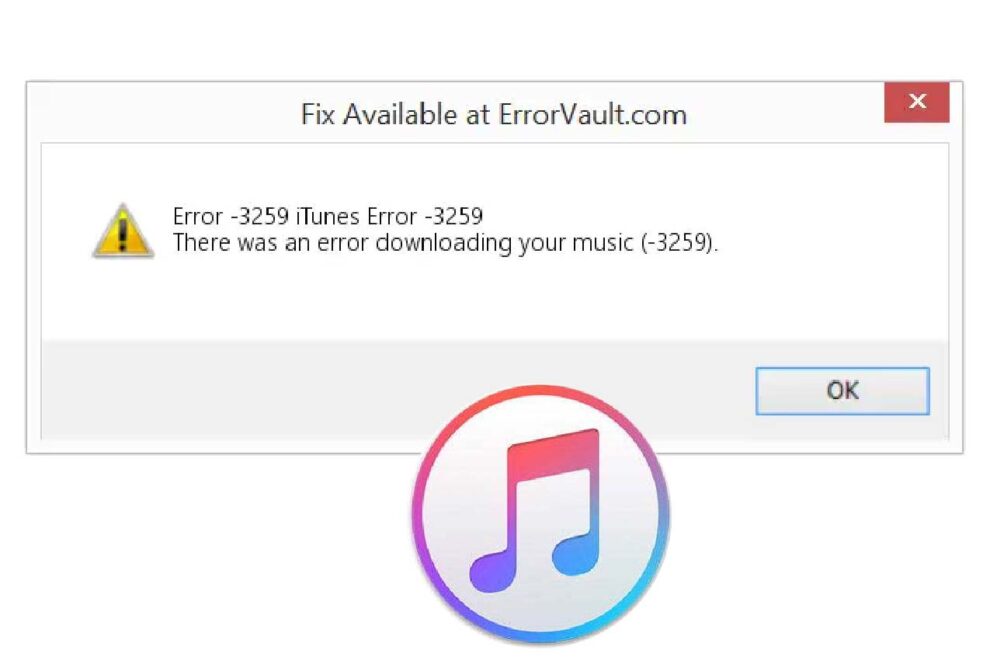




Add Comment