Have you accidentally deleted the text messages on your iPhone?
Or, did you clear a lot of messages from your iPhone to lessen the clutter but now need those messages?
Well, there is no need for you to freak out over this. We understand that even the most inconsequential and casual messages often hold some critical importance. While recovering deleted messages on an iPhone is tricky, it is not impossible. So, here we have brought for you a few methods to recover deleted text messages on an iPhone.
There could be many different reasons for losing messages from your iPhone. You might have accidentally deleted them. Or, an iOS update might have erased the iPhone’s data. Or, there could be some device jailbreak. No matter the reason, whether you got a backup of those messages or not, there are possibilities to retrieve them.
Is it possible to recover erased messages on an iPhone with no backup?
Retrieving deleted text messages on an iPhone with a backup is easy. You can get back the important messages via iCloud recovery, iTunes backup, Finder, or a local messages backup folder. Altogether, you can recover them as they have the highest possibility.
Now, let’s say that you have no clear backup of the deleted messages on your iPhone. Well, there is still one way to recover them. Any data stored in an iPhone is saved in the form of code on the internal memory. After its deletion, these codes are still present in the internal memory unless overwritten by some other data.
In the worst-case scenario, if the internal memory data is overwritten, the only way left is to take your iPhone to the professionals. Get help from your iPhone service carrier or take it for data recovery services.
How to find deleted messages on iPhone via iCloud backup
Every iPhone user makes pretty good use of iCloud. So, if the sync is enabled on your iPhone, you can retrieve the deleted messages through the iCloud backup. So, here’s how you can do it.
Step 1: Make sure that your iPhone has internet connectivity. Go to the “Settings” app and open the tab displaying your name or iPhone account credentials.
Step 2: Select the “iCloud” option from the list.
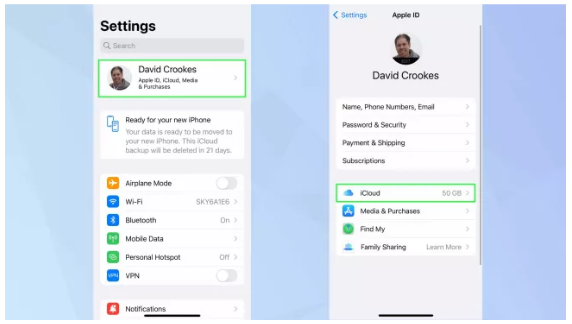
Step 3: Next, click on the “iCloud Backup” option and enable it if not. If it is already on, it means there is backup of your deleted messages.
Step 4: Now, click on the “Back Up Now” tab.
Step 5: Now, go back to the “Settings” > click on the “General” tab > select the “Transfer or Reset iPhone.”
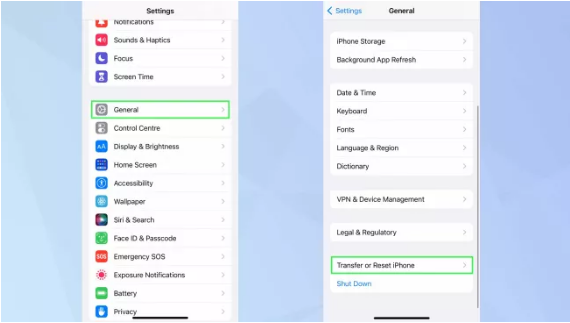
Step 6: After your iPhone is reset and reboot again, go through the same setup process. When the option comes click on “Restore from iCloud Backup” option.
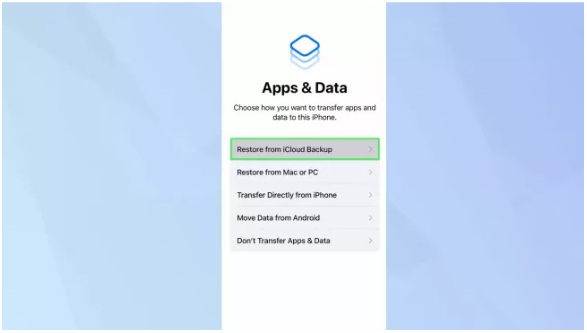
The deleted text messages on your iPhone are now recovered.
How to find deleted messages on iPhone via iCloud messages
iCloud messages feature is available on all iOS devices after iOS 11.4 version. You can find this option in the iCloud settings on your iPhone. So, it is another way to retrieve erased messages on an iPhone. Here is how you can do it.
Step 1: Go to the “Settings” tab on your iPhone > select the tab with your name > click on “iCloud” from the list.
Step 2: Hover to the “Messages” option and disable it before enabling it again.
Step 3: Click on the “Messages” tab and see if there is a notification stating “Downloading messages from iCloud.”
As this downloading process gets complete, you have now recovered all your erased messages back on the iPhone.
How to find deleted messages on iPhone via iTunes Backup.
iTunes backup is another way to restore erased text messages on an iPhone. Direct restoration process will delete all the existing settings and content from your iPhone. To prevent this, you can try this iTunes backup process.
To start the process, make sure to disable the “Find my iPhone” tab on your iPhone. This process usually involves computers. So, make sure to connect your iPhone to the computer.
This process is applicable on macOS Mojave and earlier versions, and also on Windows PC. So, here’s how it goes.
Step 1: Connect your iPhone to the computer and run iTunes.
Step 2: Go to the “Summary” tab > select the “iCloud” box > select the “Restore Backup” tab.
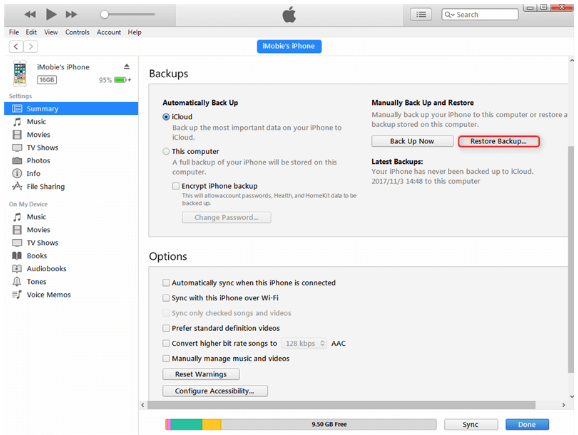
Step 3: On the pop-up window, select your iPhone and click on the “Restore” button. Confirm the messages restoration option by clicking on the “Restore” tab again.
Deleted messages on your iPhone are now retrieved successfully.
How to find deleted messages on iPhone via Finder Backup
This process is similar to the iTunes backup. Only that it applies to macOS Catalina and later versions of iOS devices. So, here is the process.
Step 1: Connect your iPhone to a computer. Open “Finder” > go to the “Locations” tab and choose your iPhone.
Step 2: Go to the “General” section > “Backups” > manage the backups to restore the deleted messages.
Step 3: Then, click on the “Restore iPhone” button.
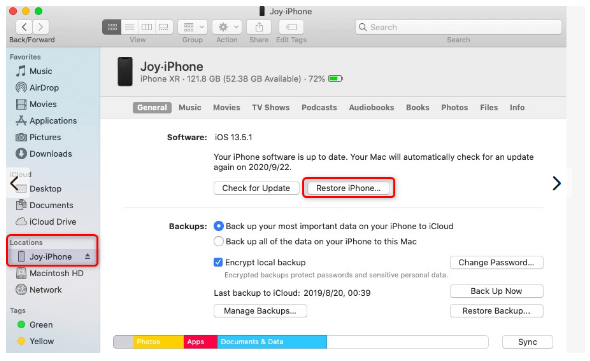
This will start restoring the erased text messages on your iPhone.
How to find deleted messages on an iPhone via third-party apps.
You should use third-party apps to recover deleted messages on your iPhone if there is no backup. The overall process is a bit tricky but is worth the risk. Many popular iPhone-compatible third-party applications and software options are PhoneRescue, Tenorshare UthData, Dr. Fone, etc. When you use such apps, make sure to evaluate their reliability of the app.
In a few cases, getting help from your cellular service provider also enables you to recover the deleted messages. The only condition is that the internal backups should not be overwritten.
Wrap up
So, these are the methods to retrieve erased text messages from an iPhone with or without backups. If you face such a situation, do attempt these solutions and let us know if it works for you. Also, do leave a comment for any other iPhone-related issues.


















Add Comment