OST files are actually the Exchange server’s offline replicas of the user mailboxes. And on the user’s device, there is an OST file. So as a result, it’s prone to a number of issues. They frequently exhibit unwanted behavior, like corruption, inaccessibility, or synchronization oriented problems, as a result of factors like the server slowness or crash, mistakenly deletion of a user account on Exchange Server, power outage, & so on.
In such circumstances, the user might be required to investigate alternatives for recovering or repairing the inaccessible OST file. In such a case, we will be checking how to remove a corrupt OST file, and follow the steps below in order to delete the OST file.
Step wise instructions: how to delete a corrupt ost file – Outlook:
- Initially, go towards your file explorer.
- After that, invoke the OST file by following this chain, (C:\Users\“your-login-name”\AppData\Local\Microsoft\Outlook).
- Find the corrupt OST file you want to delete & right-tap it.
- Lastly, hit the delete.
Follow these actions & it will assist to eradicate the corrupted OST file in Outlook.
When an OST file is unavailable or damaged, it is generally best to destroy it. The major advantages & disadvantages of deleting an Outlook OST file are mentioned in the below section. The primary benefit of eradicating the OST file is that it enables you to make a fresh, healthy one.
And this procedure of eradicating & rebuilding an OST file might also be regarded as a means in order to repair an OST file since the newly generated OST file retains the existing data. But, deleting the OST file might have unintended repercussions.
And by setting the cached exchange mode, the OST file is stored on your device’s hard drive & functions as the copy of Outlook that remembers modifications made in the absence of internet access. Since the OST file contains reminders, settings, emails, along with the other information, it is crucial that the OST file syncs with the exchange server in order to reflect changes performed offline.
And as a result, if an OST file becomes corrupted or unavailable, retrieving emails from it may be difficult. Today, in this guide, you will discover how to remove & rebuild an Outlook ost file, along with how to delete emails from an offline storage table (OST) using some of the most safe & reliable techniques.
PST & OST files of Outlook:
PST & OST files are the 2 different kinds of Outlook Data Files that are recognized by Outlook. OST files involve data downloaded from your Exchange Server, whereas PST files contain files & data kept in your personal folders. As Outlook can not import straight from an OST file as it can from the PST files, if you want to shift all your offline data to another device, you might either set up your email client in order to connect to your server & make a new OST file or convert the OST content to PST format.
Why should you not delete an OST file?
If you are considering deleting & resetting an OST file manual basis, then it’s usually more complicated & risky than usingan OST to PST converter or a specialized software.
Well, there are a number of drawbacks to recovering emails from an OST file by removing & remaking it. For instance, deleting OST doesn’t enable you to retrieve data from an OST file that hasn’t been connected to the Exchange server. It implies that whatever file or data you contributed to it before it was damaged, like contacts, emails, & so on, would be lost. And as a result, emails along with the other data on the Outlook OST file, might be lost
Be sure you make use of a reliable and dedicated software tool in order to help with OST to PST software for recovering Outlook data like calendar, emails, contacts, reminders, etc. safely without removing & recreating Outlook OST files. It’s of course if there is a possibility to recover the data or file. Damaged or corrupted files are usually not recoverable & thus a new patch is usually to restore lost data.
When the process of removing & rebuilding a corrupt OST file, you might retrieve emails from it. And if your OST file is unavailable or corrupted. Afterwards, to restore emails safely, the process works efficiently to remove & rebuild OST files into Outlook 2016, 2019, 2013, 2007, and prior variants.
Repairs for different Outlook versions:
In different variants of MS Outlook, the OST file repair system is different. The Detect & Repair tool was incorpoy in MS Outlook 2000 & 2003 for data file recovery. In MS Outlook 2007, the Detect & Repair tool was replaced with an Office Diagnostics tool. Although the Repair option was available in MS Outlook 2010 & 2013 variant, it was only for resolving the Outlook installation files & registry information. But, latest variants of Outlook, like Outlook 2016 & 2019, make it simple and straightforward to restore & rebuild OST files
In depth Instructions for removing ost file-
Initially, head over to the file explorer.
File Explorer, usually called Windows Explorer or Explorer, is a file browser that has been incorporated in each version of Microsoft Windows from Windows 95. This is used to explore & manage all the device’s discs, folders, & files.
Popular Blog : Prevent Website from being cloned
Now head over the OST file by following this chain, (C:\Users\“your-login-name”\AppData\Local\Microsoft\Outlook).
Make sure to utilize the chain above, it will promptly take you to the required files to remove. The damaged or corrupted files are also found within these places, you might require to continue locating to find the required files.
Try to find out the corrupt OST file you want to delete and right-click it, then click on delete.
This will erase the OST file & enable you to delete the corrupted patch that may present within this server.
So, if there is no synchronization oriented problem between the Microsoft Exchange Server & OST file, deleting & remaking the OST file will enable you to check out your emails. But, if the OST files were severely damaged, the last resort to retrieve your Outlook data or emails is to make use of the Remo Convert OST to PST program. It will help you to convert the OST file to a PST file.
So, that’s it for this guide — thank you for taking time out to check our content. Kindly feel free to email our team about how it went if you followed the actions or if you require further assistance regarding the what is ost file or more precise instructions for deleting the OST files, let us know in the comment section below.














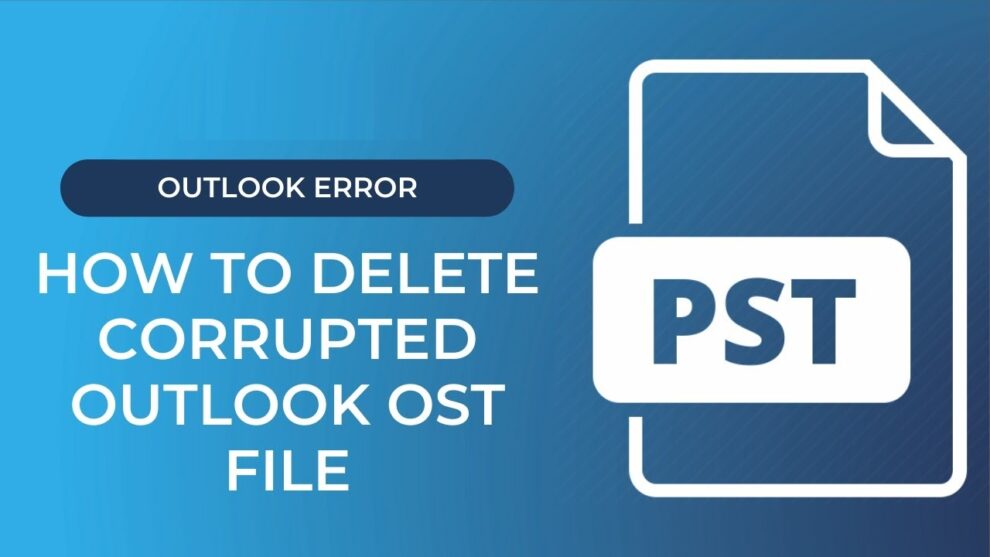




Add Comment