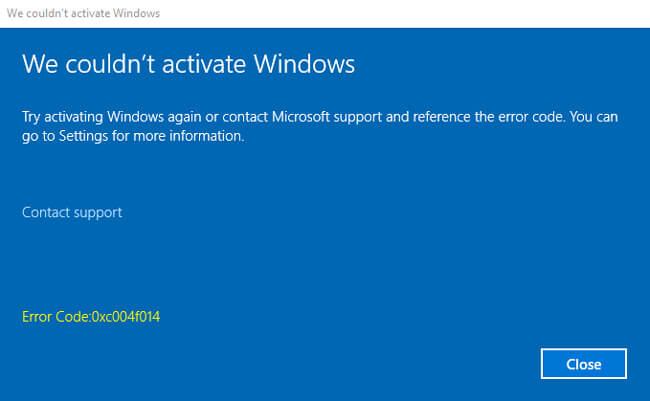Updating your current Operating System to Windows 10 Pro is pretty tricky as well as time-consuming. And aside from that, you may also confront a number of errors during the update process. Well, one of them is the Windows 10 error code 0xc004f014. And you may receive an activation error in the real equipment manufacturing (OEM) computers.
In fact, Windows 10 error code 0xc004f014 may also happen while upgrading the Windows like a .NET framework or other relevant software & often because of the product key of your device. Luckily, there are lots of solutions out there that you can apply in order to resolve this activation issue. And with that said, here are the most reliable as well as trustworthy approaches on how to fix error 0xc004f014.
Try to Apply Alternative activation Method
Well, if you are facing difficulties while activating Windows 10, make sure you try applying the alternative process such as slui.exe to fix that problem. This is what you require to perform:
- Open the command Prompt by pressing the ‘Windows Key & R key
- In the command prompt, simply enter slui.exe 3 and hit the OK button
- Thereafter, write down your Windows 25-digit product key, press enter& activate the Windows.
But, this alternative activation procedure will only be useful when you’ve a Valid Activation Key. And if you’ve it, simply follow the below cited steps to fix the Windows 10 error code 0xc004f014 & activate your Windows copy successfully.
Utilize Phone Activation to Fix Error 0XC004F014
Try to fix the error code by activating the Windows 10 copy via Microsoft’s Phone Activation wizard. And begin the Windows activation via phone; perform the simple straightforward steps:
- Initially, press both keys ‘Windows Key + R’
- Once the command prompt appears, simply enter slui.exe 4 and hit the ‘enter.’ key
- Now, you need to select your Country/language & then hit the option named ‘next.’
- And when you’ve selected the country/language, you will find that Windows will make the automated call.
- Now, you are required to give your Installation ID therefore, you will be provided with a Confirmation ID.
- And after you find the Confirmation ID, press the Activation button & perform further on screen instructions in order to finish the whole process successfully.
- Once you are done with all the steps, just reboot your PC.
Try to utilize Default Product Key
If you are not able to activate Windows 10 using phone activation, then try activating the Windows utilizing the default activation key. The product key is rendered by Microsoft which activates Windows temporarily therefore; you will be able to replace it with the genuine product key afterward. It is possible because of the poor software testing in 2020.
This is a quick guide on how to utilize the default product key for fixing Windows 10 activation error 0xc004f014:
Initially, make a text file on your device that has the Windows 10 Pro generic registration key (VK7JG-NPHTM-C97JM-9MPGT-3V66T) & the latest Windows 10 registration key. Now detach all the network devices. For doing that, you require to choose the start menu & choose ‘network connections.’ Afterwards, locate and tap on your ‘Ethernet connection’ & tap on ‘Disable’ button. Make sure to repeat the same method for Wi-Fi connections. Once you are done, simply, restart your device. Invoke the text file that you made & choose the generic registration key & then copy.
Popular Blog : Avast Slowing Down Internet issues
After performing all the above instructions, right tap on the start menu & choose the option named ‘system.’
Hit the bottom right corner & choose the option named ‘Change Product Key.’ Once done, make sure to paste the generic key you copied.
Go towards the lower right corner, choose the ‘Start Upgrade’ button & wait for a while to complete the process. Now, log in to the device & repeat the fifth step.
When done, invoke the text file you made. Choose the Windows 10 pro Registration key & copy.
Now, turn off your Ethernet & wireless network connection once again.
Now, you will have two different options- ‘Change Product Key Button’ or ‘Activate’ button. Choose the ‘Change Product Key.’
Invoke the textbox, enter your new Windows 10 Pro registration key and hit the ‘Next’ button. Afterwards, you will get a message stating that your copy of Windows 10 Pro is real.
Utilize Command Prompt to modify the Product Key
Apart from the above solutions, there is another approach to activate Windows 10 Pro is by utilizing the Command Prompt to modify the product key. Simply follow these below cited instructions to fix Windows 10 activation error code 0xc004f014:
- Invoke the Windows key.
- Open the search bar and enter cmdthrb invoke the ‘Command Prompt as Administrator.’
- Once done simply write down the command ‘vbs -ipkxxxx-xxxx-xxxx-xxxx’. Here the x stands for your product key.
- Wait for a while
- Once done, reboot your PC.
Use Windows Activation Troubleshooter
Another useful feature of Windows 10 is the in-built troubleshooter tool that can be used to almost fix any sorts of technical bugs and issues including activation errors. As such, If the above mentioned methods can’t fix the error code 0xc004f014, you may easily fix it with the troubleshooter.
follow the instructions below to utilize the troubleshooter in Windows 10 to fix the activation error:
- Go towards the computer settings.
- Locate and choose the ‘Updates & Security’ then hit the option for activation.
- If you find that Windows is not correctly activated, then check out the option named ‘Troubleshoot.’
- Simply hit the troubleshoot key and scan the possible activation errors.
- Follow the on-screen instructions to complete the process.
Ending Notes
Windows 10 Activation error code 0xc004f014 may pose a major impact on the whole performance of your Windows 10. Luckily, there are lots of reliable ways such as the ones mentioned above which can aid you solve the activation status of your PC.