Netflix is one of the largest online media streaming providers with over 78 million active monthly users in more than 96 countries. However, users often encounter certain errors or bugs while using the service. Streaming giants continue to post guides on their websites to fix these Netflix error code ui-800-3, but more and more are being added to the list.
What Causes Netflix Error Code UI8803?
This error is commonly reported on many streaming devices such as Amazon Fire TV, Blu Ray players, smart TVs and game consoles. This usually indicates a problem with the Netflix app data stored on your device. This error may be due to a problem with the cached data or the app itself, so you may need to take some steps to find a suitable solution. Netflix error code UI8003 quick fix
Similar to error codes like UI113, common solutions to fix UI8003 include restarting the device, resetting or updating the app, and reinstalling the Netflix app.
Solution 1: Restart your streaming device
The easiest way to fix this error is to power off and then turn on your device. Simply turn off the power and unplug it from the power supply. We recommend that you wait a few minutes before reconnecting your device and rebooting.
Solution 2: Sign out of Netflix and reset your settings
This is a fairly simple solution and should be tried before proceeding to a more complex solution. Signing out of the Netflix app on your device can actually restart the offending data, which is enough to avoid annoying errors. Some devices do not have the option to sign out of the app. You can reset the settings instead. This will restore the Netflix app to its default state and fix the error when logging in again. If your device doesn’t have the option to do this, you can go to the Netflix website and sign out from all your devices.
Solution 3: Clear the Netflix app’s data or cache
Some devices have a default option to clear the Netflix cache or clear local data, while others will clear it automatically when you reboot. If your device doesn’t have this option, you can shut it down, unplug it, and plug it back in to clear the app data or cache. For devices like Amazon Fire TV and Roku, the process is a bit different.
If the cache cannot be cleared on a particular device, this hidden pattern will work at least 3 out of 5 on almost all devices.
- Press the upper button on the remote control twice.
- Press the down button twice.
- Press the left button once.
- Press the right button.
- Press left again.
- Press right again.
- Push it up four times.
- Select Disable or Reload.
- Sign in to your Netflix account to see if you can stream now.
If this solution also fails, try the following in advance:
Solution 4: Remove and reinstall the Netflix app
If the above solution doesn’t work, just remove the app from your device. After removing it, reinstall it and log in again to see if the error persists. Some devices have a built-in Netflix app that can’t be uninstalled, but other devices such as Roku refer to the app as a Netflix channel. Regardless of the device you use, removing and reinstalling the app or channel may update the stored data and resolve Netflix error code UI8003.
Popular Blog : what is error code 42 in disney plus
How to resolve or fix Netflix error code UI8003 on Samsung TV?
If you are using the Netflix app on your Samsung TV, we also recommend resetting your smart hub to fix the error code UI8003. The process is different for users with and without the numeric keypad. Reset the smart hub with the numeric keypad
- Exit the smart hub
- Press the menu on the remote control. • Go to the smart hub
- Select Smart Hub Reset. • Enter your PIN and press OK
Note: Samsung’s default PIN is 0000 unless you change it later. • Select a smart hub
- Check if the Netflix app is working
Reset the smart hub without the numeric keypad
- Exit the smart hub
- Press the home button on the remote control. • Select Settings, go to Support and select Self-Diagnostic. • Then select Reset Smart Hub. • Check if Netflix is working
I am confident that at least one of these solutions will fix the Netflix error ui-800-3 on the device. However, if none of these work, please leave a comment below to find more solutions.














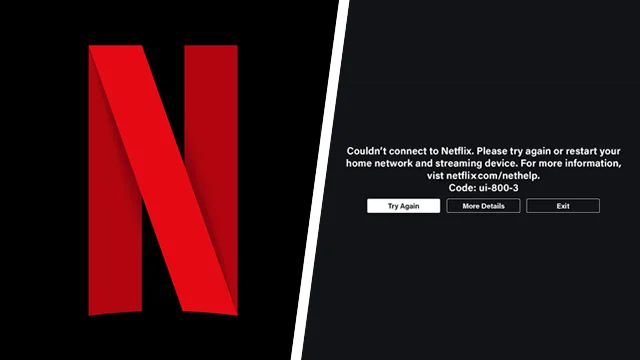




Add Comment