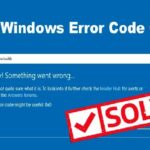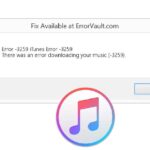Why My iPhone Keeps Restarting
iPhone random restarting is a common issue for Apple users. In general, this error mainly happens with old Apple devices, however, it also appears on new iPhones sometimes.
Your iPhone may keep restarting or crashing in these circumstances:
- Charge the iPhone when plugging a headphone into the device.
- Update the iOS to the newest version.
- Connect the iPhone device to a computer.
To fix iPhone keeps restarting error, it is necessary to understand why this issue happens first. Here are some common reasons: interrupted update, faulty hardware, insufficient memory and malware.
OK, let’s start the tutorial on how to solve iPhone keeps restarting or crashing error in the following part. All solutions apply to iPhone 5s/6/6s/7/8.
Part 1. How to Fix iPhone Keeps Restarting or Crashing
The iPhone may keep restarting or crashing in different situations: restarting intermittently (every a few minutes or seconds) and restarting continuously. So, here are solutions for both cases.
Case 1: iPhone Keeps Restarting and You can Enter Operation Interface
Method 1: Update Apps
Outdated apps may be the cause for iPhone restarting or crashing. So, try updating apps to the newest versions to solve the problem.
- Open App Store on your iPhone device.
- Tap Updates in the bottom left.
- Choose the needed apps to update in turn, or update all apps by tapping Update All.
After finishing the apps update, if restarting error still happens, you may check the apps, especially those installed before the error appearing. Then, remove the faulty ones since corrupted apps would lead to the iPhone device restarting frequently.
Method 2: Update to Latest iOS Version
It’s reported that frequently restarting or crashing error usually happens after iPhone is updated to iOS 11/11.1.2. To solve it, you can try updating iOS to the latest version, which is released coming with a bug fix.
It is very easy to do that:
- Go to Settings > General > Software
- Check if there is an available update.
- If yes, download it and finish the installation.
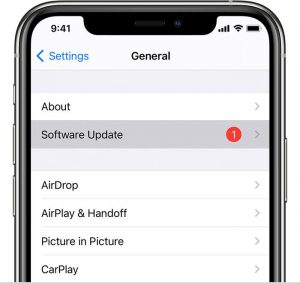
Method 3: Reset All Settings
Another way to fix iPhone keeps restarting error is to reset all settings, which is a common solution when system settings malfunction takes place.
- Go to Settings > General > Reset.
- Enter the correct passcode.
- Tap Reset All Settings to restore your iPhone to factory default.
Pay attention: It’s necessary to back up vital files in advance because all data will lose after restoring to factory default.
Method 4: Use Joyoshare UltFix iOS System Recovery software
In some cases, system error will result in the iPhone stuck in rebooting loop. The easiest solution is Joyoshare UltFix. It is a professional iOS repair tool that can fix more than 150 iPhone issues without data loss, such as lines on the iPhone screen, iPhone stuck on white screen, iOS update failure issue or more. It is a safe software to use on Windows and Mac.
Case 2: iPhone Stuck in Rebooting Loop and You Can’t Turn on
Fix 1: Perform a Hard Reset
Hard reset is an effective way to resolve any issues, including iPhone restarting loop. Here is a guide to follow.
- iPhone 6/6s and earlier devices: Hold down Power and Home buttons together for about 10 seconds until the Apple logo appears.
- iPhone 7 and 7 plus: Hold down Volume Down and Power buttons simultaneously for 10 seconds and let go when the Apple logo comes into sight.
- iPhone 8 and X: Press the Volume Up button for several seconds and release it. Press Volume Down for several seconds. Then, press the Power button and let it go until the Apple logo appears.
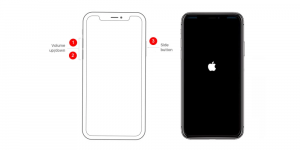
Fix 2: Take out SIM Card
It is possible that iPhone keeps restarting continuously because there’s something wrong with the connection between iPhone and the wireless carrier. To troubleshoot the problem, you may pull out the SIM card, since it connects your iPhone to the wireless carrier. Don’t forget to put the SIM card back after finishing that.
Fix 3: Check Battery
You also may encounter iPhone restarting loop if the battery is running out or damaged. So, just check if the battery is working normally.
You can do it this way: connect your iPhone to the power source via the original cable. If iPhone stops restarting, try another cable or charger. If the error appears again, the battery may get damaged and you need to change it.
Part 2. How to Recover Data from iPhone
After trying all methods above, if you still can’t fix iPhone keeps restarting the error, unfortunately, you may need to recover the important data from the device. Here are 3 options for you.
Option 1: Recover Data from iTunes Backup
If you have an iTunes account, sign in and go to Summary > Backups > Restore Backup. Select a backup version to recover on basis of the updated date.
Option 2: Recover Backup from iCloud
iCloud is another utility for iPhone users to restore data when suffering from data loss due to different reasons. Please follow the steps if you have an iCloud backup.
- Enter iCloud account with your Apple ID and passcode on the computer.
- Choose the file types to recover. For instance, click Photos to restore pictures.
- Enter the iPhone photos interface, and choose the target files to recover by clicking iCloud download to download them to your computer drive.
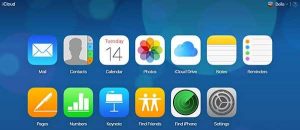
Option 3: Recover Files by MiniTool Mobile Recovery for iOS
Developed by MiniTool Solution MiniTool Solution, MiniTool Mobile Recovery for iOS is a professional and free tool for iPhone data recovery. Compared with iTunes and iCloud, this software enables you to recover all kinds of data from multiple iOS devices, like iPhone, iPod and iPad.
Follow this tutorial if you are not experienced in this work.
Step 1: Launch the software. Choose Recover from iTunes Backup from the main interface. Then, all saved iTunes backup versions will be detected. Select one according to date and click Scan.
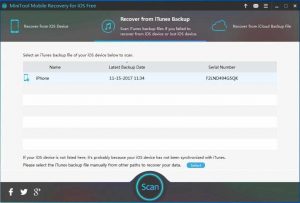
Step 2: The scanning process will last for a while, depending on the size of the select iTunes backup.
Step 3: You can view the scanning results on the left panel when scanning process ends. Check the results to find out the needed files. Click Recover.
Step 4: In the pop-up window, check if the default path is suitable to keep the selected files. Click Browse to set another proper storage location.
Conclusion
Now, you may know how to do when your iPhone keeps restarting or crashing. Just choose a suitable method to fix it based on your situation or you can contact iPhone repair Dubai Experts to solve the issue.
If you have better solutions or suggestions, please share them with us in the comment section. Thanks!