Why post a single photo on all your social media channels? Why not make a photo collage and post it on social media instead? Photo Collages are a fun way to share photos, and they are effortless to create by simply using photo collage apps on your iPhone.
Need help figuring out how to put together your sizzling photo gallery? Here’s a simple trick: Combine multiple photos into one image. It’s a great way to tell stories or represent specific events, like a wedding, using no more than one visual.
While making a collage on an iPhone is easy, you should select the sequence from the many photo apps available to create a photo collage. Let’s see what’s possible with a few of those apps and how to make a collage on an iPhone.
The options that we will be talking about here are all free apps or tools that you can use anyhow you can on your iPhone.
Technique 1: Make a collage on iPhone via Google Photos.
Google Photos is a free-to-use tool or an app that you can use to make collages of your favorite pictures on your iPhone. Android users can also use this tool. Here’s how you can proceed to create a collage on your iPhone.
- In the back bar at the bottom of your Google Photos screen (as you adjust your collage), tap Assistant.
- Select the Collage pane.
- Select two to nine photos you want to add to your collage.
- Tap Collage and Google Photos will see if anyone else has created a similar collage.
- If your collage has been added, click on Create. That will create a custom collage with a white border.
- Once your collage has been created, you can only edit the layout of your photos after starting over. You can, however, filter your collage, add borders, crop your collage, or share your collage with an individual address by tapping Edit at the bottom of the screen.
- When you’re done, tap Save.
Technique 2: Make a collage on your iPhone via Instagram Layout.
If you are active on social media like Instagram, what is even more exciting than using the Instagram Layout app as a tool to create a collage on your iPhone? Not only can you share posts directly on the platform, but you can also freely use the app as a collage maker tool.
Here’s the process:
- If you still need to download it, install the Layout app on your iPhone first.
- Select the Layout app on your device to display the photos in your Photo Library.
- Tap at the bottom of the screen to sort your photos by Faces or Recents, and select the images you want to add to your collage.
- A box will appear on the screen with a check mark that signifies the photos have been chosen.
- Begin sculpting your collage in the Style Preview Pane at the top of the screen. Slide your fingers along the touch screen to zoom in and out of each image. The button at the bottom can rotate the images, replace them and add a border.
- When you’re happy with your collage, click on the Save button.
- You will find several options at the bottom of the screen. Click on the option (Instagram, Camera roll, and FaceBook) where you want to upload or share your collage.
Hence, these are the two ways we discussed how to make a collage on an iPhone.













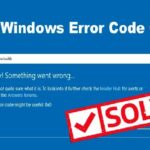
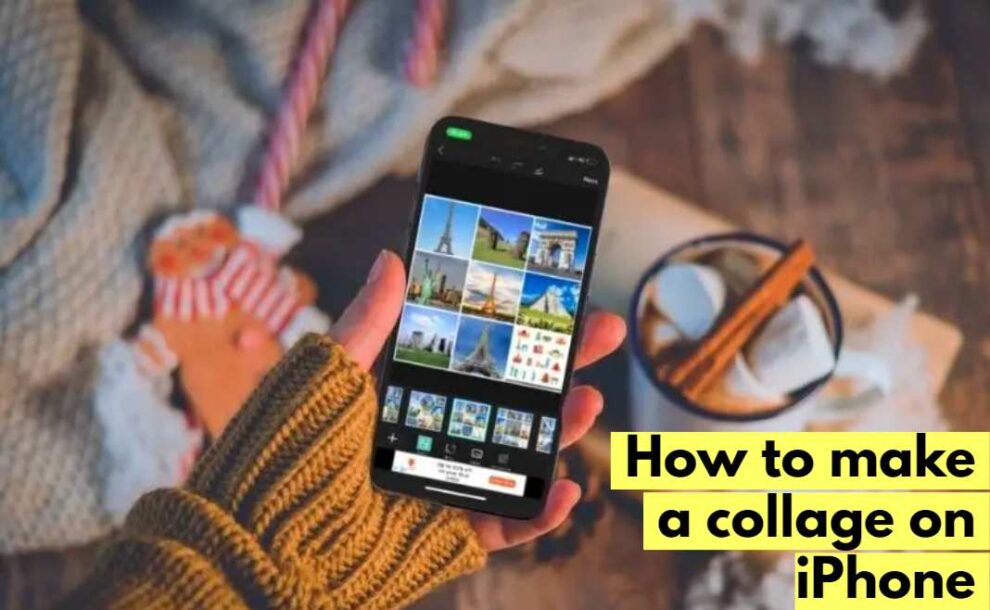




Add Comment