How to Charge apple pencil
To charge your Apple Pencil, follow these steps:
- Make sure that your iPad is turned on and unlocked.
- Attach the Lightning connector on the Apple Pencil to the Lightning port on your iPad. The iPad will automatically begin charging the Apple Pencil.
- Alternatively, you can charge your Apple Pencil by attaching the Lightning connector to the Lightning port on the included adapter, and then plugging the adapter into a power source.
The Apple Pencil can be charged using any power source that provides sufficient power, such as a computer, a power adapter, or a power bank. It will take about 15 minutes to charge the Apple Pencil enough for it to be used for 30 minutes, and about 30 minutes to fully charge the Apple Pencil.
To check the charge level of your Apple Pencil, look for the battery icon in the top right corner of the iPad’s screen. The battery icon will show the charge level of your Apple Pencil when it is attached to the iPad. You can also check the charge level by going to “Settings” > “Battery” on your iPad.
How to Check to charge Level in apple pencil
To check the charge level of your Apple Pencil, follow these steps:
- Make sure that your Apple Pencil is attached to your iPad.
- Look for the battery icon in the top right corner of the iPad’s screen. The battery icon will show the charge level of your Apple Pencil when it is attached to the iPad.
- Alternatively, you can check the charge level by going to “Settings” > “Battery” on your iPad. The “Battery” screen will show the charge level of your Apple Pencil, as well as other devices that are connected to your iPad.
The battery icon will show the charge level of your Apple Pencil as a percentage. For example, if the battery icon shows a 50%, it means that your Apple Pencil has 50% of its charge remaining. When the charge level of your Apple Pencil is low, the battery icon will turn yellow, and when it is critically low, the battery icon will turn red.
If you are unable to see the battery icon or the charge level of your Apple Pencil in the “Battery” screen, it’s possible that your Apple Pencil is not properly connected to your iPad. Try attaching your Apple Pencil to your iPad again and see if the charge level is displayed. If you are still unable to see the charge level, you can try restarting your iPad and then checking again.
My apple pencil not charging
If your Apple Pencil is not charging, there are a few possible causes and solutions. Here are some steps you can try to troubleshoot the issue:
- Make sure that your Apple Pencil is properly attached to your iPad: The Apple Pencil must be securely attached to the iPad’s Lightning port in order to charge. If the Apple Pencil is not properly attached, it will not charge. Try attaching your Apple Pencil to your iPad again and make sure that it is securely seated in the Lightning port.
- Check the charging cable: If you are using the included adapter to charge your Apple Pencil, make sure that the Lightning cable is securely attached to the adapter and to your iPad. If the cable is not properly attached, it will not charge the Apple Pencil. Try attaching the cable again and make sure that it is seated properly.
- Restart your iPad: Sometimes, a simple restart can fix charging issues. To restart your iPad, press and hold the power button until the “slide to power off” slider appears. Slide the slider to power off your iPad, and then press and hold the power button again to turn it back on. After your iPad has restarted, try charging your Apple Pencil again.
- Check the charging port: If your iPad has a case or a screen protector, it’s possible that the case or screen protector is blocking the Lightning port and preventing the Apple Pencil from charging. Try removing the case or screen protector and see if the Apple Pencil charges properly.
If you are still unable to charge your Apple Pencil after trying these steps, you can contact Apple Support for assistance. Apple may be able to provide additional troubleshooting steps or replace your Apple Pencil if it is defective.
What is around cost of an apple pencil?
The cost of an Apple Pencil depends on which model you purchase and where you buy it. The original Apple Pencil (1st generation) is no longer available for purchase from Apple, but it can be found on third-party websites for prices ranging from about $50 to $100.
The current model of the Apple Pencil, called the Apple Pencil (2nd generation), is available from Apple for $129. You can also find it on third-party websites for prices ranging from about $100 to $150.
The cost of an Apple Pencil may vary depending on factors such as the retailer, any sales or discounts that are available, and any additional accessories or warranties that are included. It’s a good idea to shop around and compare prices from different retailers before making a purchase.
Type of apple pencils
There are currently two models of the Apple Pencil: the Apple Pencil (1st generation) and the Apple Pencil (2nd generation). The main difference between the two models is the design and the features that are available.
The Apple Pencil (1st generation) is the original model of the Apple Pencil, which was first released in 2015. It has a simple, cylindrical design and connects to the iPad using a male Lightning connector. It does not have many additional features, such as pressure sensitivity or tilt detection.
The Apple Pencil (2nd generation) is the newer model of the Apple Pencil, which was released in 2018. It has a slightly more ergonomic design, with a flat edge that allows it to be held more comfortably. It also connects to the iPad using a female Lightning port, which is located on the flat edge of the Apple Pencil. The 2nd generation Apple Pencil has additional features, such as pressure sensitivity and tilt detection, which allow for more precise drawing and writing.
Both models of the Apple Pencil are compatible with certain iPad models. The 1st generation Apple Pencil is compatible with the iPad Pro 12.9-inch (1st and 2nd generation), iPad Pro 10.5-inch, and iPad Pro 9.7-inch. The 2nd generation Apple Pencil is compatible with the iPad Pro 12.9-inch (3rd and 4th generation), iPad Pro 11-inch (1st and 2nd generation), and iPad Air (4th generation).
Types of issues apple pencil have
The Apple Pencil is a high-quality product, but like any other device, it can experience some issues. Some common problems that users may encounter with the Apple Pencil include:
- The Apple Pencil is not charging: If your Apple Pencil is not charging, it could be due to a variety of reasons, such as a faulty charging cable, a damaged charging port on the iPad, or a defective Apple Pencil.
- The Apple Pencil is not connecting: If your Apple Pencil is not connecting to your iPad, it could be due to a Bluetooth issue or a problem with the Apple Pencil itself.
- The Apple Pencil is not responding: If your Apple Pencil is not responding to your touch or is not drawing accurately, it could be due to a hardware or software issue.
- The Apple Pencil is not turning on: If your Apple Pencil will not turn on, it could be due to a low battery or a defect in the Apple Pencil.
If you are experiencing any of these issues with your Apple Pencil, you can try troubleshooting the problem by following the steps provided in the user guide or by contacting Apple Support for assistance.
Expected cost if my apple pencil got damaged
The cost to repair a damaged Apple Pencil will depend on the extent of the damage and whether it is covered by the warranty. Here are some potential costs to consider:
- If your Apple Pencil is still within the one-year limited warranty, Apple will repair it for free. This warranty covers manufacturing defects and other issues that are not the result of user damage.
- If your Apple Pencil is not covered by the warranty, Apple may still be able to repair it for a fee. The cost of the repair will depend on the type of damage and the parts that are needed. Apple does not provide specific pricing information for repairs, so you will need to contact Apple Support to get an estimate.
- If your Apple Pencil is damaged beyond repair, you may need to purchase a new one. The cost of a new Apple Pencil (2nd generation) is $129 from Apple. You may be able to find it for less on third-party websites, but keep in mind that you should only purchase from a reputable source to ensure that you get a genuine product.
In some cases, it may be more cost-effective to purchase a new Apple Pencil rather than repairing a damaged one. Consider the cost of the repair and the age and condition of your Apple Pencil when deciding whether to repair or replace it.
conclusion about apple pencil
The Apple Pencil is a high-quality stylus designed for use with compatible iPad models. It offers precision and accuracy when drawing and writing, and has additional features such as pressure sensitivity and tilt detection. The Apple Pencil is available in two models: the 1st generation and the 2nd generation. The main difference between the two models is the design and the additional features available.
Apple pencil 2 reset
To reset your Apple Pencil (2nd generation), follow these steps:
- Attach your Apple Pencil to your iPad.
- Press and hold the button on the flat edge of the Apple Pencil for about 15 seconds, until the LED on the tip of the Apple Pencil starts flashing white.
- When the LED flashes white, release the button. Your Apple Pencil will now be reset and ready to be paired with your iPad again.
Resetting your Apple Pencil can help to resolve issues such as an unresponsive Apple Pencil or an Apple Pencil that is not connecting to your iPad. After resetting your Apple Pencil, you will need to pair it with your iPad again in order to use it. To pair your Apple Pencil, follow the on-screen instructions on your iPad.
how to setup apple pencil
To set up your Apple Pencil, follow these steps:
- Make sure that your iPad is turned on and unlocked.
- Attach the Lightning connector on the Apple Pencil to the Lightning port on your iPad. The iPad will automatically begin the pairing process.
- Alternatively, you can pair your Apple Pencil by going to “Settings” > “Bluetooth” on your iPad and selecting “Apple Pencil” from the list of devices.
- Follow the on-screen instructions to complete the pairing process.
After your Apple Pencil is paired with your iPad, you can use it to draw, write, and interact with apps on your iPad. Keep in mind that the Apple Pencil is only compatible with certain iPad models, so make sure that your iPad is compatible before trying to set it up. You can check the compatibility of your iPad by going to “Settings” > “General” > “About” on your iPad and looking for “Apple Pencil” in the list of capabilities.














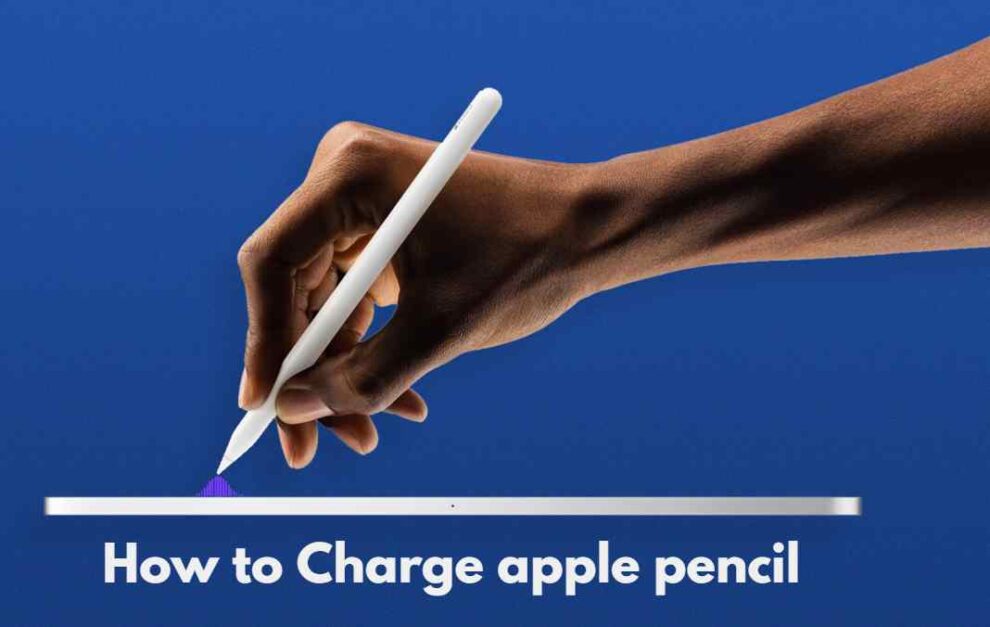




Add Comment