The most searched query on Google is “Where is my phone?”. No matter how much we want to deny or prevent such incidents, it is a common problem among phone users.
People keep losing or misplacing their smartphones in everyday life. You go to a grocery store. Your hands are full. You did not carry an extra bag to put your phone in. And you end up misplacing your precious mobile phone with vegetables. It may seem like a funny incident, but it happens, right?
The one thing that every phone user never wants to experience is loss, misplaced, or theft of their mobile phone or tablet. It creates an anxious and existential crisis for the victim. The dread of not having the phone on hand is far greater than losing the house keys or misplacing the wallet.
That is because a person’s mobile phone has far more significant value than its monetary value. It holds critical data, information, and communication modes essential to an individual nowadays. Even the mere thought of losing your phone or iPhone is chilling.
If you cannot find your lost phone, you can no doubt get a new one. But what about the data in them? The main concern for a person is the data that it stores. That cannot be risked. That is why we have curated this guide with the motto to help you find your lost or misplaced mobile phone in its proper condition.
There are many ways to locate your lost mobile phone, whether an Android phone or an iPhone. Every phone these days is equipped with the latest software and in-built applications that enable the accessible location of your mobile phone if misplaced. You can also use many reliable third-party phone locator or tracker applications.
How to find my phone (Android phone)?
Unfortunately, let’s say that you lost or misplaced your Android phone. If so, you don’t have to worry about it so much. There are several ways to locate your lost mobile phone. Moreover, the latest Android phones have a built-in feature known as Find My Device. If that feature is enabled, tracking your lost phone, locking, or erasing data becomes more accessible.
For iPhone, there are iCloud and iTunes.
You can download it from the Google Play Store if your mobile phone does not have this feature. But, some criteria should be met. If your mobile phone meets those requirements, you can quickly and freely access the Google Find my Phone service.
Make sure that your Android phone is running on Android 8.0 or above versions. To use this Find My Device feature, it should be enabled in Settings. Also, the Google Play visibility must be turned on. Location services should be on. Your Google account should be linked and synced with the Android phone.
The steps to find stolen, misplaced, or lost Android phones via the Google Find My Device method.
To configure this method, the feature should first be turned on.
Step 1: Open your Android phone’s Settings and select the Google section.
Step 2: Choose the Find My Device setting and enable it. The service is now active on your phone.
Step 3: Open Google.com on any web browser and device.
Step 4: Sign in to your Google account logged in to your lost Android phone.
Step 5: After successful login, you can see your lost Android phone’s last location, battery life, and connectivity on the screen.
Step 6: If you see on the screen’s right-hand side, your Android phone’s current location will be shown.
With the Find My Device enabled on your Android phone, you can also erase data and lock the phone remotely. If your lost Android phone does not have internet connectivity, this method will not work.
After locating your lost or misplaced Android phone, you have three choices on what to do.
- Secure the device – If the phone’s last known location is not precise enough, you can choose to secure your Android phone. Pick to remotely lock the device using the phone’s security password, PIN, or pattern. If there is no previous lock, set one from the computer itself.
If the phone is with someone or someone picked up your phone, you can add a message to your phone remotely. This message or phone number will be visible on the phone’s lock screen.
- Play sound – If your lost phone’s location is nearby, you can pick to play or ring your Android phone for 5 minutes straight at total volume. Even if the phone were initially silent or vibrating, this option would make them ring.
- Erase the device’s data – Getting it back might be impossible if your Android phone is stolen. So, you can choose to erase the phone’s data or memory here permanently. But, it would not delete the SD card data. The Find My Device function of that phone will not work anymore after data has been entirely deleted.
It is said that Samsung Android phones are an exception to the usual Find My Device method process. If you are a Samsung user, it will help to know that they have an exclusive Find My Phone system. They have an offline finding mode similar to that of iOS devices.
Google’s Find My Device feature does the following on an Android device.
Finding a lost Android phone is more manageable due to Google’s certain functions. Active and updated Google Play Services are used to use these functions. Either way, the Find my Device function on your Android phone collects:
- Precise and approximate locations of your device for service functionality.
- Associate the Android device with your Google account for fraud prevention, compliance, and security purposes.
- Find My Device encrypts the data collected from your Android phone. If you want to delete this data, open the Find My Device app.
That being said, finding lost or misplaced Android smartphones is possible. But what if the phone is just a feature phone. In such a scenario, the Find My Device method does not work as it is not available.
What you can do is file a police report by providing the phone’s MEID number (Mobile Equipment Identifier), IMEI number (International Mobile Equipment Identify), or ESN number (Electronic Serial Number). You can block the mobile service, though.














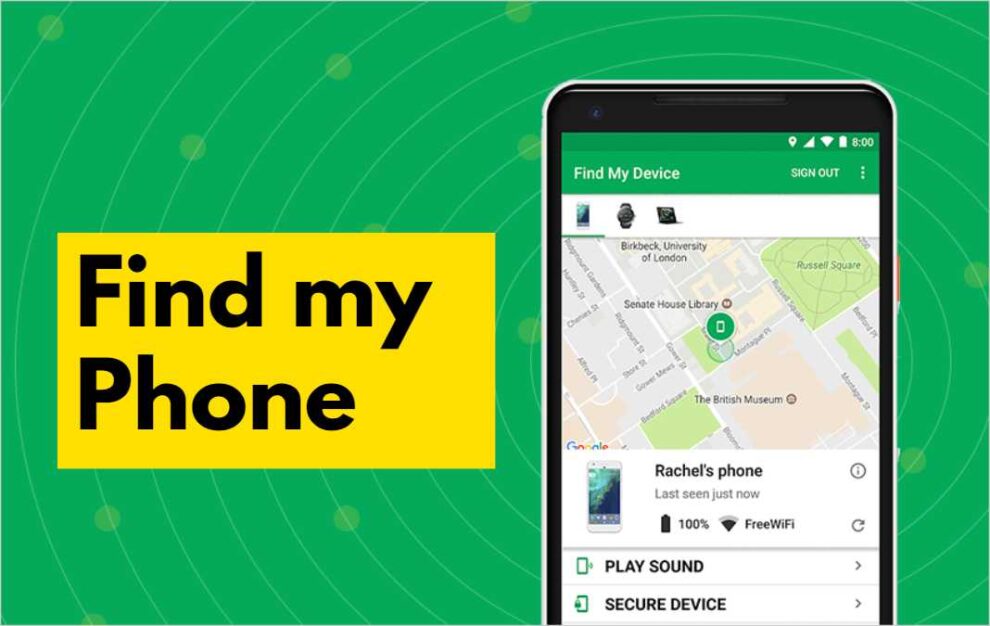




Add Comment