The significance of Microsoft Outlook extends from the receiving & sending of emails to the performance of different tasks, preparation, & maintenance of schedules, notes, to-do lists, calendars, journals, & so on. So, it shows that the app is pretty important in users’ everyday lives. However, what now happens if all these important plans encounter certain errors? The next logical action is to resolve it right? It is what this guide will do. Through reliable and trustworthy actions, you can apply any of the fixes defined here to fix the outlook error 0x80070021 & continue utilizing Outlook as it should be. But, before going to the troubleshooting part, you should be aware of the facts that are actually responsible for this error! So, without further delay, let’s check out the major factors that are responsible for this error!
- Heavy Apps Running in the Background– You might be confronting this error since Outlook or any other app using Outlook’s features is running in the background while you’re trying in the middle of taking backup. Such apps include Google Calendar Sync, Microsoft Office Communicator, Skype, & so on!
- Inappropriately Closed Outlook App– You might haven’t properly closed Outlook, & have it run in the background. Your Outlook might not close due to certain obstacles like Add-Ins that are allowed in the Outlook app.
- Hardware-oriented Problems– If your hardware is continuously encountering problems, it could restrict you from conveying data from your PST file or saving it. And it could lead to file corruption & email loss, thereby developing Outlook error 0x80070021. Hardware-oriented issues could be related to any of the following: failure of data storage device, network device failure, or unexpected power failure.
Outlook error 0x80070021- Reliable Troubleshooting Techniques
There can be a number of troubleshooting techniques that you can try to solve the Outlook error! Here’re the most reliable fixes that will help to overcome the issue for sure!
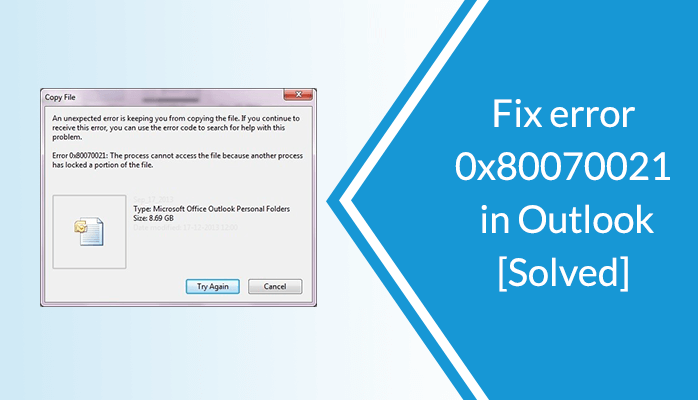
End Outlook Process with Task Manager
You can utilize the “Task Manager” to end the Outlook task & then restart it. Go through the steps to do so-
- Right-tap on the Windows taskbar & then select the option named “Task Manager”. Try the shortcut keys “Ctrl”, “Alt”, “Delete”, on the keyboard.
- Now, scroll for Outlook or a relevant app that can use the features of Outlook beneath the tab named “Processes”.
- Right-tap on what you’ve selected and & hit the option labeled “End process”.
Use System Restore
Try system restores to troubleshoot the Outlook error 0x80070021 by performing the under mentioned steps:
- Initially, log in to the PC as an administrator.
- Invoke the desktop; simply choose “All Programs” after hitting the “Start” button.
- Afterward, select “System Tools”, & go for the “Windows Accessories” menu.
- Locate & hit the option titled “System Restore”.
- Hit the option “Show more restore points”. Then, choose the “Next” box. Hit a restore point from the appeared menu
- Select to restore your device to a time earlier than when you find the Outlook error!. Next, hit the “Next”.
- A new window comes up to confirm your decision; hit the option “Finish”
- Once the recovery process gets completed, reboot your device.
Eliminate the Indexing Tool
Apply this method of eliminating the indexing tool to fix the Outlook error!
Related blog : Microsoft Outlook error 0x80040115
- In Outlook, move towards the menu button & hit the “Tools”, then, navigate to the “Trust Centre”.
- Hit the “Add-Ins” located on the left-hand panel. Scroll down & find the tab from where you will be able to “Manage” your COM Add-Ins. Now, select the “COM Add-Ins” & hit the option “GO” to continue.
- Be sure the button “Windows Search Email Indexer” is chosen before you select the “Remove” button, & then hit “OK”.
Remove the MS Office Communicator
Outlook error 0x80070021 can occur because of the virtually obsolete MS Office Communicator app conflicting with the most recent Office app, like Outlook.
To remove the MS Office Communicator app, invoke the uninstaller window by putting “appwiz.cpl” in the Run & selecting the OK button. If MS Office Communicator is enlisted in Programs & Features, choose that software. Hit the Uninstall button in order to remove Office Communicator. Once done, just reboot the device!
Restart Windows in Safe Mode
If none of the above-mentioned troubleshooting techniques works, then, attempt copying Outlook’s PST in safe mode.
To do so, press the Shift key & hit the Restart button. Next, choose the Troubleshoot > go for Advanced options > check out See more recovery options > open Startup Settings.
Hit the “Restart” button. Once the Startup Settings comes up, hit the 4 keys to choose Enable Safe Mode.
That’s all! Hopefully, after following these techniques, you will be able to solve the Outlook error. But, in case you still encounter the same error, then let us know in the comment section below!

















