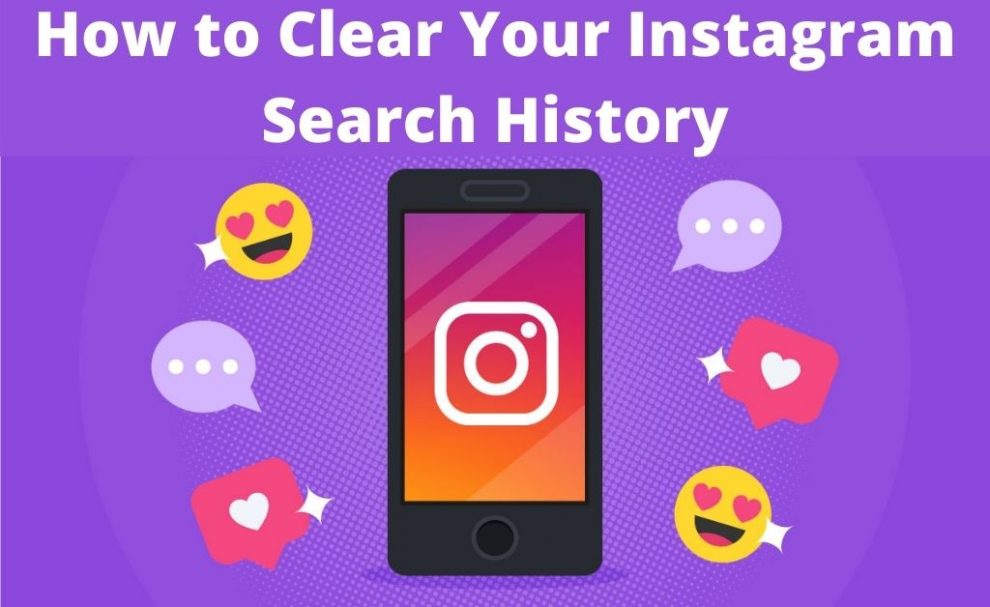Privacy is the most essential aspect when you are online and your search history can define a lot about you. Therefore, it is pretty important to clear your Search History after a frequent interval.
It holds for your web browsers as well as social media feeding like Instagram. You can also eliminate the accounts and hashtags that are not preferable anymore.
So, you must be aware of the entire procedure on how to clear the search history on the Instagram platform. There are some specific sets of instructions to perform this task on your own.
Here’s How to Remove Instagram Search History
This process just takes a few minutes to clear out all your search history on Instagram. Thus, you can simply execute the task via the Instagram application, which is accessible on platforms like Android, Windows, and Mac.
Primarily, launch the Instagram application and log into your account. To do so, enter the login credentials (username and password). Once you access your account, navigate to the Profile page. For this purpose, hit the “humanoid icon” that is present at the bottom right corner of the screen.
On the next screen, hit the three-horizontal-line icon at the top right corner. Thereafter, choose the “Settings”, which is a gear-shaped icon at the bottom of the screen. Now, scroll through the available options unless you locate the “Search History”.
Once you locate this option, tap on it and select the “Clear search history” option from the appeared menu. As soon as you perform this instruction, Instagram will prompt you to confirm your choice. In that case, choose “Yes, I’m sure” from the pop-up menu.
If you are using an iOS device, then you can easily clear out your Instagram history from the search bar. So, go to the search bar and hit the “Clear” option present at the right corner of the screen. Once you tap on that button, all your search history will wipe out automatically.
That’s it! This process is quite simple. Wasn’t it!
Guidelines to Prevent Particular Users from Appearing on Instagram
You might find that you are noticing the same user on your suggested search way too often. To prevent such situations, you can hide these user accounts from the Instagram search history. In order to proceed with this task, there are certain instructions.
First, invoke the Instagram app. Then log in to your account the way you are supposed to do. Once you access your profile, hit the magnifying glass icon from the bottom screen. Now, click on the “Search Bar” from the menu.
Thereafter, you will find four options: Top, People, Tags, and Places. So, from the appeared menu, select “Top” or “People”. Then tap the user you want to hide and keep holding it.
Hit the “Hide” option once Instagram prompts you to confirm it.
It is done! From now onward, you will never notice the specific user on your Instagram search until you check them out manually.
What if Instagram Search History Won’t Go Away?
After cleaning the Instagram search history if you are still able to see the previous results, then continue reading. There are some easy fixes to deal with the issue.
Restart the Device
After you have removed the Instagram search history, reboot your device to let the new changes take effect. Restarting the device often resolves various technical bugs and glitches.
Log out from Instagram Account
To log out from the Instagram account, open the profile page and hit the three-horizontal-line icon. Then, open the “Settings” and scroll down the options to locate “Log Out”. Once you find the option, tap on it and reboot your device.
Clear App Cache and History
Go to the Device Settings and hit App Management. Afterward, choose the “Instagram app” and navigate to the App Store. You will see three options: Clear Cache, Clear Data, and Clear Storage.
So, you need to choose the “Clear Cache” option and confirm the process by tapping on the “OK” button.
Frequently Asked Questions:
How do you completely reset your Instagram?
Start by deleting your Instagram account.
Go to your mobile device or desktop to the Delete Your Account special page.
Select from the drop-down menu a reason to delete.
Return your password to your account.
Tap or click “Delete my account permanently.”