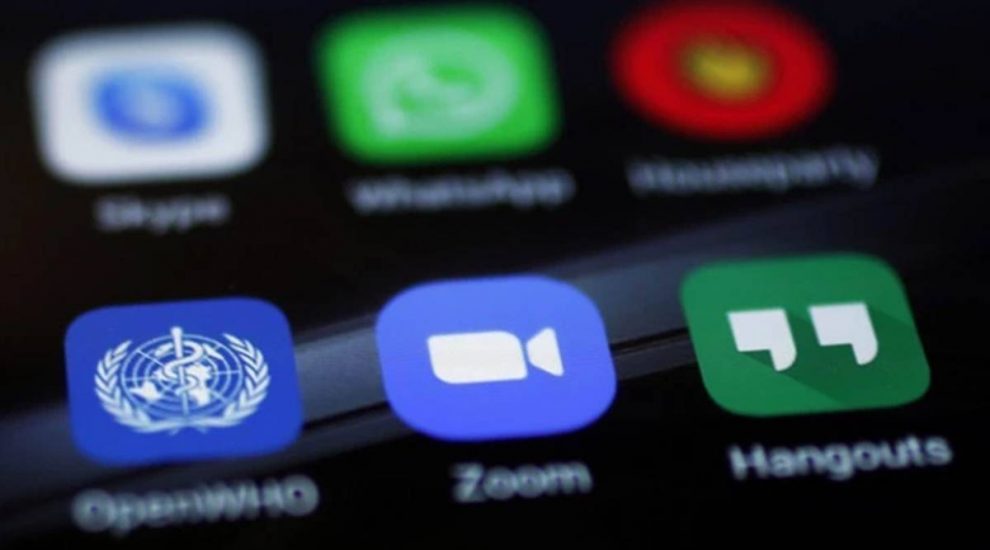During Covid-19 pandemic, in the coronavirus lockdown, the video chat platform provider Zoom Call was the tool of the masses. But even a coin has two side, the app is constantly criticized for security issues.
Indian Ministry of Home Affairs regulated an advisory on the use of the video conferencing app. It has regarded that using the platform is vulnerable to privacy. Now, with the advent of rising privacy & security concerns, if you want to remove or permanently delete your Zoom account you can do so by following simple method/steps.
Before going to delete your account you need to know that there are two types of users of this app – the free user and the Paid user. If you are a Free (Basic) Zoom user, then you can delete your Zoom account at any time.
This will permanently delete your Zoom account. But if you are Licensed Zoom users (Paid) then you will need to cancel your subscription first before actually deleting the account.
It is not possible for a Zoom user to delete their account through the Zoom mobile app, you need to have to do it through their official Website only.
During the lockdown The Zoom app was not only used by relatives and peers to stay connected with each other, but also by the professionals for video conferences or business meetings, online classes, lectures and webinars.
A complete guide you can use to delete Zoom account.
Ways to delete Zoom account (Basic or Free user):
Step 1: Hover to the Zoom Website in the browser and sign in using your account Username and password
Step 2: Once signed in, Select Account Management found on the left Menu, Click Account Profile
Step 3: In the Account Profile section, you will be able to find the Terminate You Account option
Step 4: As soon as you click on Terminate Your Account, Zoom will cross-check by Prompting ‘Are you sure to terminate your account?’
Step 5: By selecting ‘Yes’, you will be redirected to the Zoom homepage and a Pop-up message will reflect that your account termination was successful
Be aware that doing so you will permanently delete your Zoom account. Once you have permanently deleted your account, there is no way to retrieve it back. Now you can remove or uninstall the Zoom applications from your smartphone or tablet.
Ways to delete Zoom account (licensed or paid):
Step 1: You first need to Sign in using your account username & password
Step 2: Once signed in, click on Account Management tab found on the left menu
Step 3: From the given options, select Billing
Step 4: Select ‘Current Plans tab’, click Cancel Subscription to stop your subscription Immediately
Step 5: Confirm your decision by clicking Cancel Subscription.
After completing this step, your plan status will have change to Cancelled. Once your subscription renewal is no longer activated, you can simply Terminate Your Account. After you terminate your account, you will be redirected to the Zoom homepage with a brief message that your account termination procedure was a success.