In India, Hotstar is gaining popularity over time due to its increasing quality content. As a video streaming platform, it is a common occurrence for it to express some errors.
Even though the users of Hotstar chiefly consist of an Indian user base, they now offer content from other regions as well. More importantly, if you have not subscribed to any plans, you cannot access premium content. So, Hotstar is doing an excellent job of maintaining exclusivity among its users.
Be it Netflix or Hotstar; we often get the message displayed on the device’s screen “Something went wrong.” This error mostly appears when the user tries to access the premium content on Hotstar.
So, if you have encountered the Hotstar Error NM 4290, it indicates some video playback error. What you can most likely do here is refresh the platform itself or your device. Worry not; if you ever reencounter it, there are several ways to troubleshoot the Hotstar Error 4290.
Hotstar Error NM 4290
Firstly, Hotstar Error NM 4290 is not a significant problem. You can resolve it by yourself by following the fixes here. No matter what device you use, be it an Android phone, an iPhone, a PC, Mac, or other streaming devices, there are fixes. Moreover, these fixes are simple. So, you don’t need any additional tools or programs to apply them.
A simple primary network reset and erase App cache is enough for general error. Besides the video playback error for Error code NM 4290, there are other common issues that Hotstar frequents.
So, common Hotstar issues that users complain about include:
- Hotstar is not working due to the use of a VPN service
- Something went wrong with the Hotstar error on TV.
- Something went wrong with Disney+ Hotstart App.
- Blocked content geographically.
- Something went wrong (Android).
- Something went wrong (iPhone).
- Something went wrong (VPN).
- Hotstar Error 404.
Anyhow, no matter the type of error Hotstar displays, the solutions are, more or less, the same. So, let’s look at the fixes now.
Troubleshoot Hotstar Error NM 4290
Clear the browser’s data.
When Hotstar first displays the error message, log out of it first. Log in again and check if the issue is due to the Hotstar server. If the Hotstar server is down temporarily, you will face video playback errors. Or, else, follow here.
- Take your computer or any other device, and open the Chrome browser.
- Find the “More Tools” options under the “More” section.
- Now, click on the “Clear browsing data.” Tick the time range of data that you want to delete. Choose the types of data that you want to remove.
- After selecting all the essentials, hit the “Clear Data” button.
Finally, relaunch Hotstar to check for the error. You can also restart your device if necessary.
Use a different browser than usual.
The simplest method to fix any Hotstar issue is to refresh the device. Switching to another alternate browser is also a good choice.
Flush the DNS.
- Open the Command Prompt on the device by typing “cmd” in the Start menu.
- On the next window, type – “ipconfig/registerdns” and hit the Enter button.
- As the process gets complete, close the Command Prompt and restart the device.
Update the network drivers.
- Open the Device Manager from the Start Menu.
- Expand the selected hardware category that needs an update.
- Do a right-click and choose the “Update Driver” option.
- Now, tick the “Search automatically for updated driver software.”
That will update the drivers that need the latest updates.
Furthermore, the type of device also causes Hotstar to show the error NM 4290. That means the processes differ depending on the device you are using.
On an Android Phone – Clear data and reinstall the App.
- Go to the phone’s Settings and choose “Applications.”
- Select the Disney+ Hotstar App. Go to its Storage section and click on the “Clear Cache” and “Clear Data” options.
- After that, select “Force Stop” and uninstall the App.
You can now restart your phone and reinstall the Hotstar App again. Launch the App, log in, and check if the issue is resolved.
On Amazon Stick/Fire TV – Clear App data.
- Take the Amazon Fire TV remote and press the Home button.
- Find Settings and select Applications.
- Choose “Manage” for all the installed applications.
- Find the Disney+ Hotstar App and click on the “Clear Data” and “Clear Cache” options.
Now, restart your Amazon Firestick by unplugging it from the power source. Replug it again and open the Hotstar App again.
On iPhone – Uninstall and reinstall the Hotstar App.
- Find the Disney+ Hotstar App on your iPhone and long press the icon.
- Out of all the options, select the “Delete” option.
- Reboot your iPhone and reinstall the Hotstar App from the App Store.
Login to the App and check for errors again.
Suppose you are using Chrome or Firefox to open Hotstar. In that case, you must disable any unnecessary browser add-ons. For Chrome, simply clear the extensions. For Firefox, switch off any extensions and add-ons.
Besides extensions and add-ons, clearing the caches and cookies is also preferable.
Being said that these are the ways that you can try to resolve the Hotstar Error 4290 if you encounter it. Fortunately, these fixes work for almost all the minor Hotstar issues.
If you have any complaints or suggestions, do leave a comment.














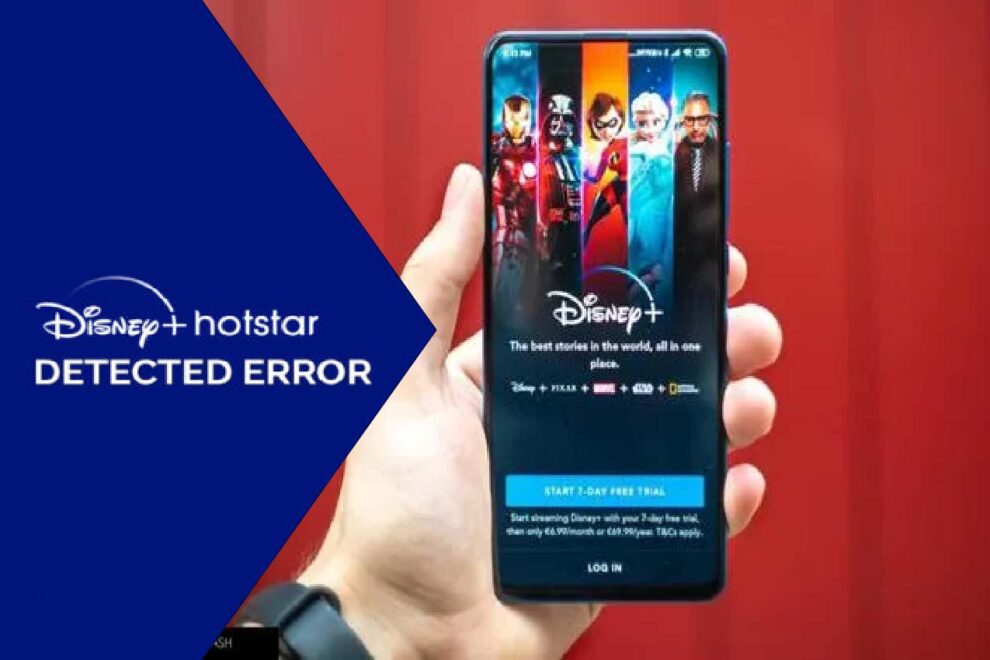




Add Comment